Adding Page
On the admin dashboard go to Pages tab menu and click on All Pages or Add New sub menu item.
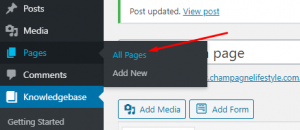
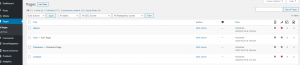
on All Pages menu you can see on the add pages button on the top side of the page as well as all your pages. You can click on the add new button and it will redirect you to Add new page.
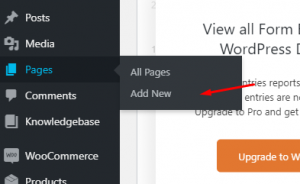
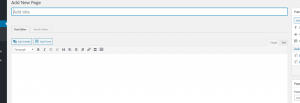
on the Add New menu you will be redirected on the Add new page view which you will add your new page.
Page Title
In here you can add the page name e.g. About, Contact Us, etc. (note: this field is required)
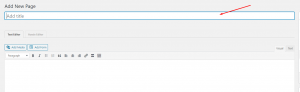
Page Contents
On the below you have 2 option Text Editor and Ausie Editor Builder. Click on the Ausie Editor to launch the page builder.
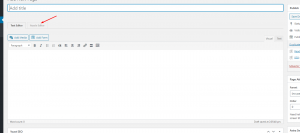
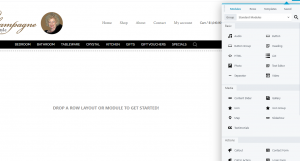
on the builder you can add various elements, such as rows, columns and modules
After selecting rows/section you can add modules such as text, heading, images, buttons, etc.
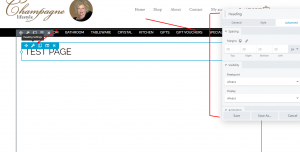
grad the modules you pick on to the page and a module options will popup which you will edit the contents and design as you desired. Or you can hover on the element and click on the wrench icon to edit the contents.
After the modifications you can hit on the done button on the top side.
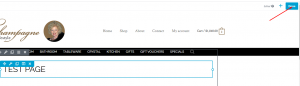
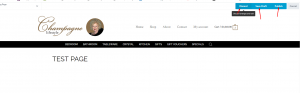
Click Publish to make the page LIVE, or Save Draft (to publish at a later date). Discard will not save any changes, and will exit.
