Adding Products
On the admin dashboard go to Products tab menu and click on All Products or Add New sub menu item.
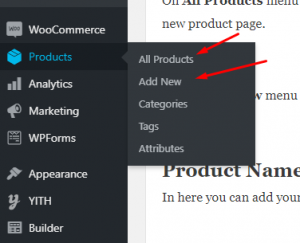
On All Products menu you can see on the add products button on the top side of the page as well as your product listings. You can click on the add new button and it will redirect you to Add new product page.
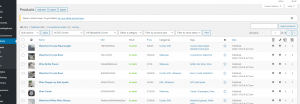
On the Add New menu you will be redirected on the Add new product page which you will add your products.
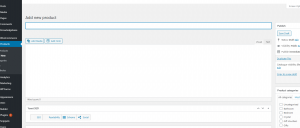
Product Name
In here you can add your product name e.g. Custom T-shirt prints, Custom Printed Mugs, etc. (note: this field is required)
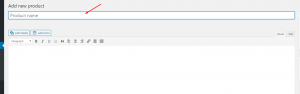
Product Description
In the WYSIWYG textarea you can add here the product description such us the product texture, product components, inclusions, etc.
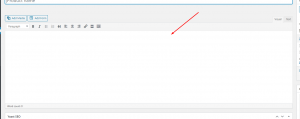
Product Data
In here you can see and modify product data such as;
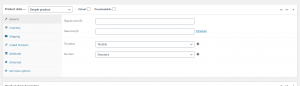
– Product Type
Simple, Group, External and Variable
• Simple Product is a straight forward product type with single price option, tax, inventory, shipping, etc. e.g. (Pens Unique & personalised)
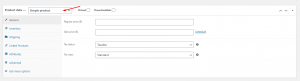
• Group Product this option is commonly use for a bundle products which you can link other product on one product listing.
• External Product this option is for external outside the main site product listing, which you can add the product url from the other website in to your product listing.
• Variable Product this option is for product that has variation that the price depends on the selected variation.
Adding product variation:
First thing you need to do is to add product attributes such as size, color, etc.
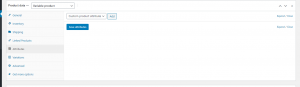
click on the add button.
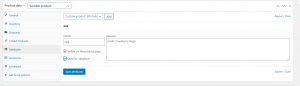
add attribute name and variations(note: please use | as a attribute separator and make sure to check the Used for variations option)
Adding prices and details on the variations created:
After adding the attributes navigate on the variations tabs, select create variations from all attributes option and hit on go button. this will automatically create you variation base on the attribute you have added .
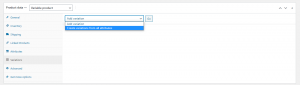
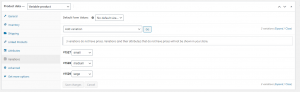
click on the variations to toggle the variations options.
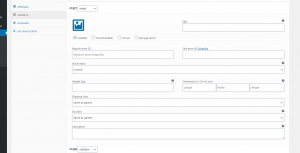
here you can add the variation options such as prices, shipping, stocks, etc.
Product categories
On the left side on the page you can see the product category option. This will allow you to add categories on your products.
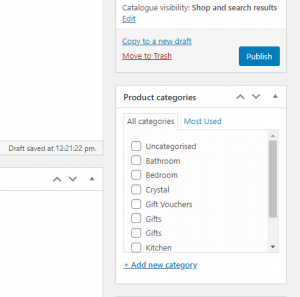
Product image and Product gallery
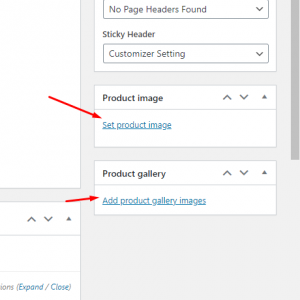
click on the product image link to toggle the media upload to select or upload the photo desired(same goes with the product gallery).
You can also set the product status to draft or pending review to exclude it from the shop page and view only on the admin dashboard if the product was not ready to market yet.
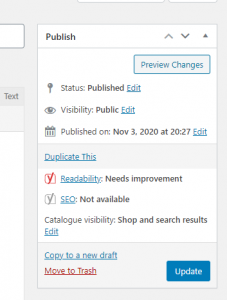
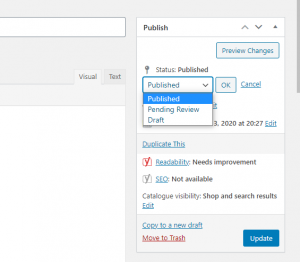
Hit on Ok and Update the product to make the changes.
